Accessing School Email

The two recommended methods for accessing your school email are to use the web version or use the Outlook app on your school iPad. There is also an Android Outlook app) for those pupils who do not currently have access to a school device.
iPad App
Firstly, download the Outlook app from the Apple Store using this link.
Once the app has downloaded and installed you should set it up by doing the following:
Step 1
Launch the app
Step 2
When launching the app for the first time, you will be asked to set up an account. On the screen shown below, enter your full school email address. Use: yourusername@ea.edin.sch.uk

Tap “Add Account”
Step 3
You will now be shown the Edinburgh Microsoft Office 365 Login screen. If you see any screen other than this Edinburgh login screen then you did not correctly enter your school email address and you need go back to the previous screen.

Enter your normal school username – not the full email address. Enter your school password and tap “Sign In”.
You’ll then be asked if you want to add another account – choose “Maybe Later” and you’ll be taken to your school email inbox.
The process for setting up the Android version of Outlook is similar.
Web Outlook
Use the web version if you are using a desktop or laptop computer, or you are using a device that isn’t supported by the Outlook app.
If you need to know what devices and browsers Office 365 will work on then check this Microsoft support page.
The Outlook web app is part of Office365. You should follow these instructions to firstly log in to Office365.
Once logged in, you will find that you can get to Outlook by click on the main app launcher and choosing Outlook.



You must be logged in to post a comment.