iPad Keyboards
This is a guide to connecting a Trust Bluetooth keyboard to your school iPad
Step 1: Turn keyboard on and start pairing
On the underside of the keyboard you will find the on/off switch and the connect button. Make sure the keyboard is turned on and then press the connect button once.

The blue flashing light on the top of the keyboard shows that it is ready to be paired.

Step 2: Pair with iPad
On your iPad go to Settings > Bluetooth. Look for the “Trust Bluetooth Keyboard” option to be displayed under “Other Devices”. Tap “Trust Bluetooth Keyboard” to pair the keyboard and iPad.

It will take a moment for the pairing to complete. Once it is is done, the “Trust Keyboard” will appear under “My Devices”.
Using the keyboard
You can use the keyboard instead of the iPad on-screen keyboard. You can also use some keyboard shortcuts, two useful shortcuts are:
- Command + Tab: switch between apps
- Command + H: home page
You can learn more about keyboard shortcuts on this Apple Support page.


You must be logged in to post a comment.