Logging into Office 365
Office 365 includes many of the tools to support learning in school and at home. These include Teams, OneNote (Class Notebook) and the suite of Office applications such as Word and PowerPoint.
Every pupil in school has an account. The main username is your SCN number which consists of 9 digits. There is another version of your username which is in an email format: SCN@ea.edin.sch.uk. Which username you use depends on which type of device you are on.
Logging in from a web browser
Method 1
If you are using a web browser (Chrome/Firefox/Edge/Safari) then the quickest and easiest way to log in is by going to https://office365.edin.org where you should see a page like this:

To log in from this screen you just need to enter your username (SCN number) and password. Note: you do not enter your username as an email. See below.

Method 2
If you have landed on the main Microsoft Office login page then it will look like the image below.


The steps to log in are:
- Enter your username in email format: SCN@ea.edin.sch.uk
- When you enter this, you won’t be asked for a password, instead you will be taken to the City of Edinburgh login page as shown in method 1 above.
- Now use your normal SCN username (not the email part) and password.
Logging in using the apps
If you are logging in using the iOS or Android apps then you will follow a process similar to method 2 above.
One you have been through the initial welcome screens you can log in. On the screen shown below you should use the email version of your username: SCN@ea.edin.sch.uk.

On the next screen you will be taken to the City of Edinburgh Council login page and you should use the shorter SCN only username and password.


You must be logged in to post a comment.